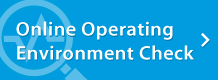It's my first time to join a conference, but I can't enter the conference room. | Troubleshooting | Web Conferencing System - LiveOn - JAPAN MEDIA SYSTEMS CORP.
Troubleshooting
Login and Entering a Conference Room
It's my first time to join a conference, but I can't enter the conference room.
When using Internet Explorer, it may be that the security level is set very high. Follow these steps to change the settings.
- From the Internet Explorer "Tools" menu, select "Internet Options".
- In the "Internet Options" window, display the "Security" tab and in the "Security level for this zone" item click the "Existing level" button and then click "OK".
- In the Internet Explorer settings, if the "ActiveX filter" is ON, ActiveX will be blocked and you will not be able to enter the conference room.
- Use the following procedure to unblock ActiveX.
Select the Internet Explorer "Tools" menu (or click on the toothed gear symbol in the upper right) and select "Safety". - The "ActiveX" folder will have a check mark next to it. Click on this item to remove the check mark. Now you will be able to enter the conference room.
It may be that you do not have DirectX 9.0c or higher installed on your PC. When using LiveOn, if you do not have DirectX 9.0c or higher installed on your PC, you will not be able to enter a conference room.
Click here to confirm, then if DirextX 9.0c or higher is not installed on your PC, perform Windows Update or go to the Microsoft Windows homepage and download and install it.
If you are using LiveOn Ver. 7.0 or lower and login on your PC with user privileges, when you try to enter the conference room, ActiveX cannot be installed. In that case, login on your PC with administrator privileges and, after pressing the "Enter Conference Room" button, install ActiveX and enter the conference room. Ask your PC administrator for details on how to get administrator privileges.
| Troubleshooting |