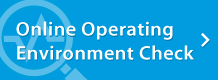My video images are not being displayed properly. | Troubleshooting | Web Conferencing System - LiveOn - JAPAN MEDIA SYSTEMS CORP.
Troubleshooting
Video and Audio
My video images are not being displayed properly.
If you are connected to the conference room, but your video images are not being displayed, check the following items.
- In the LiveOn “Environment settings” have you selected the camera that is currently connected? If not, click on the pull-down menu and select the camera you are using. LiveOn “Environment settings” → “Video” tab → “Camera Device Setting”
- Your PC or LiveOn may not be recognizing the camera. Follow the steps given below to refresh device recognition.
- Leave the conference room and disconnect the camera cable from the PC.
- Reboot the PC and reconnect the camera cable to the PC and then enter the conference room again and check whether your video images are being displayed.
- It is possible that the viewer that comes with the camera you are using, or some other communication software, such as Skype, etc., is running. Check which software is currently running, then exit the software.
- If you are using a USB hub, it may be that there is insufficient power supply to the camera.
Connect the camera’s USB cable directly into the PC’s USB port and then enter the conference room. - It is possible that you have selected an image format that is not supported by LiveOn.
- In the software that comes with the camera, make sure that the image compression system selected is either I420 or RGB24, which are used by LiveOn.
| Troubleshooting |